Add a link
You can turn text, images, and shapes into links that perform any of several actions when you click them during a presentation. Objects that have links appear just like normal objects in your presentation.
As you type text in a text box or shape, Keynote automatically detects valid web addresses (URLs) or email addresses. (The address must be followed by a space, tab, or return character, or one of many punctuation symbols, including quotation marks, parentheses, and brackets.) URLs and email addresses become active and are underlined to indicate that they’re links.
If you don’t want Keynote to automatically detect links, you can turn off Smart Links.
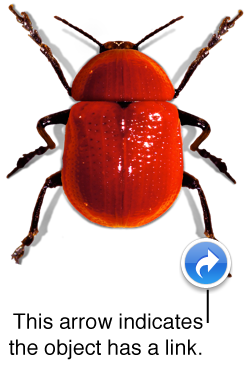
Add a link to text or an object
Control-click selected text or an object you want to add a link to, then choose Add Link.
-
Click the “Link to” pop-up menu, choose an option, then provide the required information (a URL or email address, for example).
Slide: Links to another slide in the presentation. Click Go To Slide to jump to the slide you selected.
Webpage: Links to a webpage in a browser. Click Open to open the webpage.
Mail: Opens an email message with the address and subject you enter. Click Open to see a preview of the mail message.
Exit Slideshow: Exits the presentation when you click the text or object.
Click outside the dialog to dismiss it.
Edit or remove a link
Do one of the following:
Click the blue arrow in the lower-right of an object, then make your changes.
Click the link text, then make your changes.
Turn off automatic formatting for links
If you don’t want to automatically format links as clickable text, you can turn off automatic formatting.
Choose Edit > Substitutions > Show Substitutions (from the Edit menu at the top of your screen).
In the Substitutions window, deselect the Smart Links checkbox.
Click a button to replace all occurrences of formatted links in a presentation, or just in the selected text.
When Smart Links is turned on for the presentation, a checkmark appears next to Smart Links in the Substitutions menu. You can deselect Smart Links to turn it off, but existing links won’t change unless you select the text that contains the links, then follow the steps above.