Resize, rotate, or flip an object
You can resize any object. Only shapes, text boxes, and images can be rotated or flipped.
Resize an object
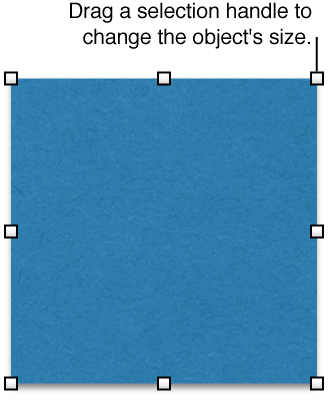
Select an object.
-
Do one of the following:
Resize an object: Drag any selection handle.
Resize an object and maintain its proportions: Press the Shift key as you drag any selection handle.
Resize an object to specific dimensions: Click the Arrange tab at the top of the sidebar on the right, then use the Width and Height controls or enter values in the Width and Height fields. (If you don’t see a sidebar, or the sidebar doesn’t have an Arrange tab, click
 in the toolbar.)
in the toolbar.)
If you want to always constrain proportions while resizing a selected object, select the “Constrain proportions” checkbox in the Arrange tab of the sidebar.
Rotate a shape, a text box, or an image
Select a shape, text box, or image.
-
Click the Arrange tab at the top of the sidebar on the right.
If you don’t see a sidebar, or the sidebar doesn’t have an Arrange tab, click
 in the toolbar.
in the toolbar.
-
Drag the Rotate wheel or enter a degree value in the adjacent field to specify the angle at which you want to rotate the object.
Tip: You can also press the Command key while your pointer is over a selection handle, then drag to rotate.
Flip a shape, a text box, or an image
Select a shape, text box, or image.
-
Click the Arrange tab at the top of the sidebar on the right.
If you don’t see a sidebar, or the sidebar doesn’t have an Arrange tab, click
 in the toolbar.
in the toolbar.
Click a Flip button to flip an object vertically or horizontally.